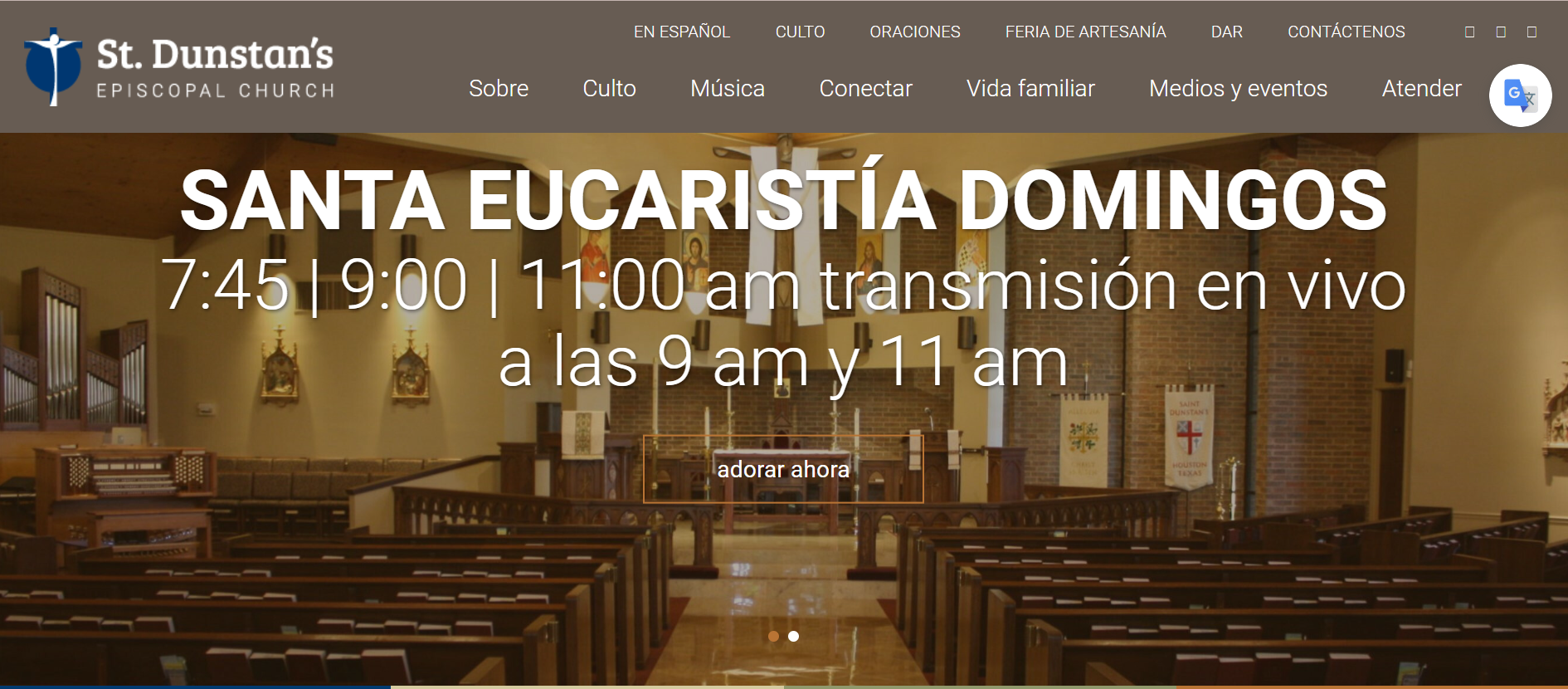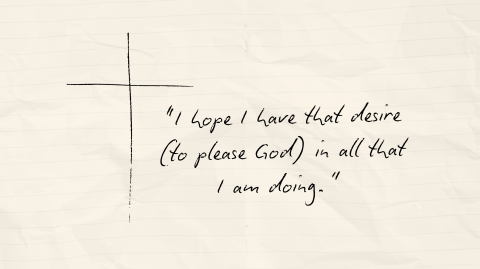TLDR: Google Translate has improved greatly and it is now a reliable way to translate documents in our website. Please follow these easy steps to start using these translation service.
The adage, “Technology is wonderful when it works,” is a truism that can be compared to another truism, “You can only benefit from technology if you learn to use it appropriately.” I have a personal story about this. Last week I spent about two hours translating two different documents, one from Spanish to English, and one from English to Spanish. The first was Fr. Pinzon’s blog, which several parishioners emailed me with a desire to read in English. The second document was our English Bits and Bytes, which we want to start publishing in Spanish as well. After finishing these works, my intuitive wife asked, “Why would you do that in a Google Translate age?” I quickly responded, “Because Google Translate does a poor job at translating. It is a literal translation, which often fails the context. I want to make sure we have the best possible translation.” She listened patiently and then asked me to bring up my translation on one screen, while she applied Google Translate to Katie’s English version of the Bits and Bytes on a separate screen (I have several monitors at my home and office computers.) She then asked me to read both translations side by side.
I was immediately amazed at the quality of the Google Translate work. This is not your grandmother’s Google Translate. The technology has greatly improved over the last few years and I found that translation about 95 to 97% accurate. There was a word it could not identify, so it left it in the original language. Other than this, the quality was very good and no Spanish-speaker would have a hard time understanding the document. I then practiced translating Spanish documents into English and found those translations fairly good as well. This leads us to our own website. Several parishioners have requested that we translate Spanish messages and other communications into English. This takes a tremendous amount of time, and I am the only person in the office with the English and Spanish proficiency necessary to do this work well. Without extra help, I risk spending a great deal of time in translation work. The purpose of this blog is to give you a few hints about how you can download Google Translate in your own computer, so you can translate on demand. Very soon, we will add a button on our website that will automatically translate the website for you. Until then, please follow the following steps or watch the attached YouTube video.
When you bring up our website (or any website) on your computer, look at the top right margin and see if you have a vertical three-dot-symbol. If you do, press these three dots and find the link for translate. Once you press this link, it will give you a list of dozens of languages from which you can choose. Once you choose Spanish, the webpage will be completely translated into Spanish. In your vertical tree-dot-symbol does not have a Google Translate link, just download the program on your computer. Once downloaded, you will see a small icon appear at the end of your search bar. Once this small icon appears, you can press it to translate any webpage to any language you desire. The following are the steps to download this icon:
- Make sure you have the latest version of Google Chrome on your computer.
- From the Google page, type on the search bar “Chrome Store.”
- Click on the first link, Chrome.google.com
- You will see a search bar on the left of the webstore page. Type “Google Translate.” Press enter
- The first link will take you to Google Translate. Click “Add to Chrome” on the right
- Click Add Extension
- The Extension Icon will appear at the top on the right hand side of your search bar.
- Once you do this, exit Chrome and go to whatever website you need. Once you find the website, press on the Translate icon and choose Google Translate.
- Click on “Translate this page” and you will see a small window open on the left margin, above the website you need translated. There will be a button for a pull down menu. Once you press this button, you will see dozens of languages. Choose Spanish and press enter. Then, almost magically, the entire page will turn to Spanish (or any language you desire.)
- It may be necessary to do this manually for every page you want translated. Please use this simple extension until we build an easy way to translate the whole website.
If you need a visual way of learning this process, please watch the YouTube video below.
If you still have any questions, please contact Katie Lamb at my office 281-440-1600.
Blessings to you,
Fr. Roman+